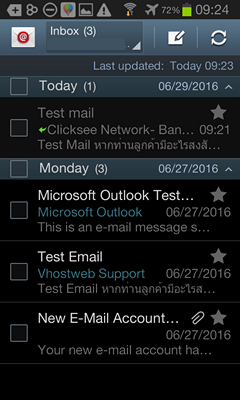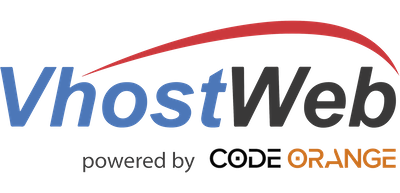1. Choose Email icon.
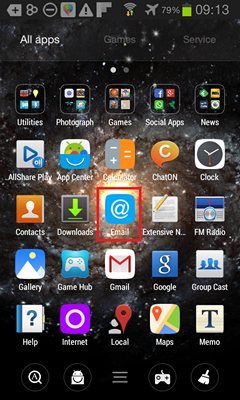
2. Input USERNAME and Password for Email, Click Next.
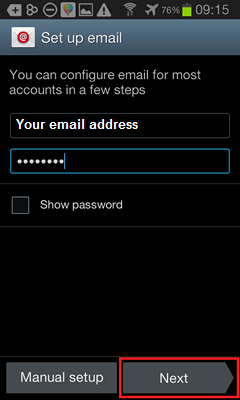
3.Choose POP3 or IMAP.
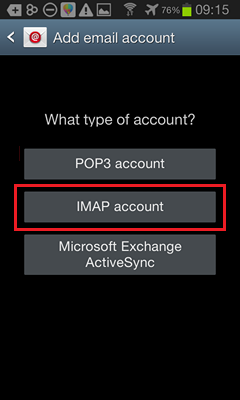
4. Input USERNAME, PASSWORD, POP3 or IMAP Server and Port for Incoming server settings. Click Next
POP3 or IMAP server : mail.yourdomain
Port: 110 for POP3
Port: 143 for IMAP
Port: 143 for IMAP
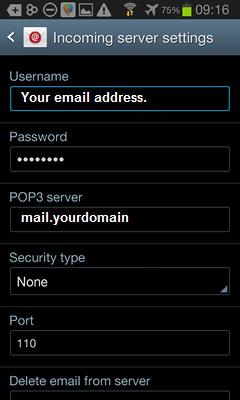
5. Input details of SMTP server such as Port, USERNAME and PASSWORD for Outgoing server settings. Click Next
SMTP server: mail.yourdomain
Port: 587
Username: your email account
Password: your email password
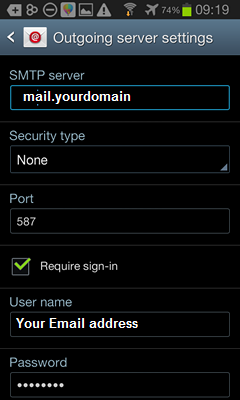
6.Set your name for display sender name, Click DONE to finished this step.
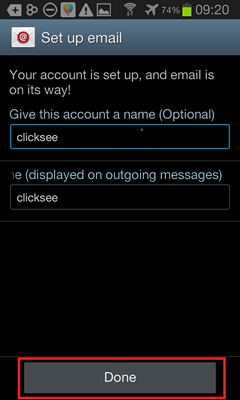
7. Finished.