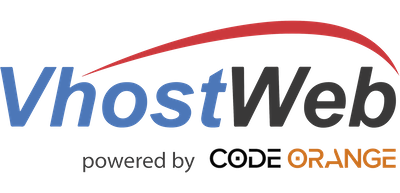When you go to: webmail.<yourdomain> you receive an SSL warning in your browser. It looks like this:
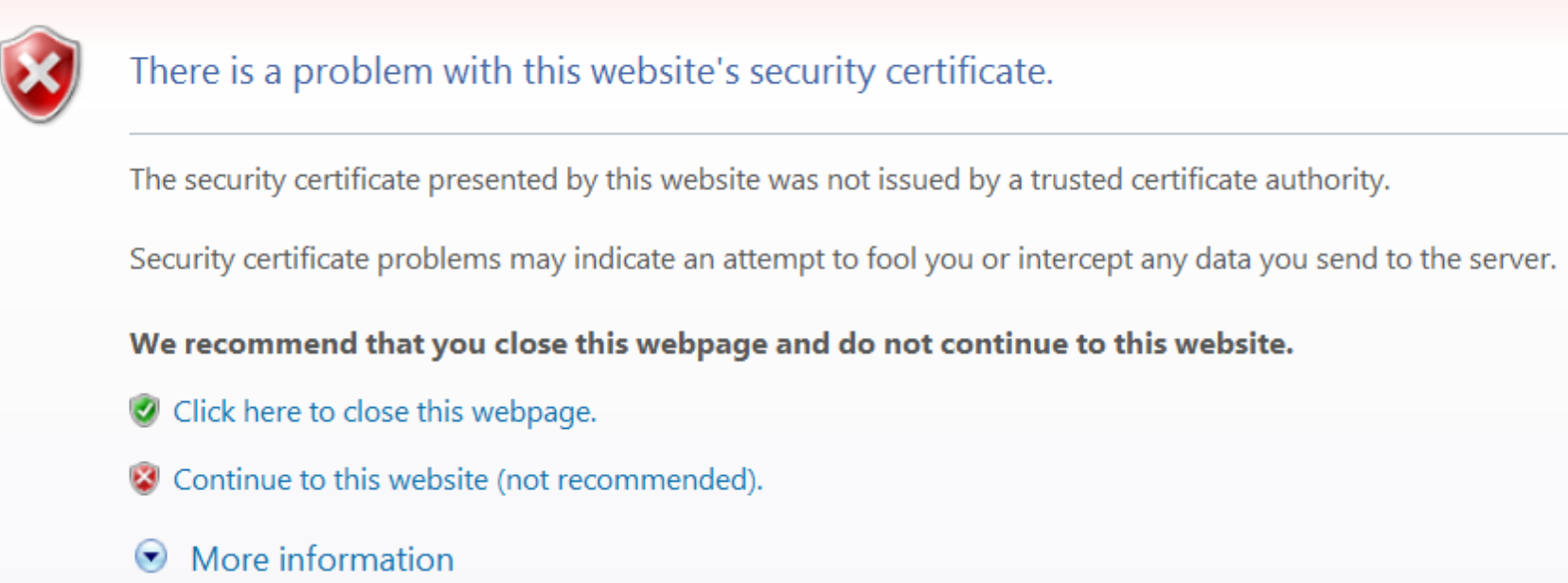
Your hosting includes free Letsencrypt SSL to secure webmail and your email (IMAP, SMTP).
To install SSL for webmail and other services follow the instructions here: https://support.plesk.com/hc/en-us/articles/214528865-How-to-secure-the-webmail-with-a-Let-s-Encrypt-certificate-in-Plesk
Basic steps:
- Log in to your Control Panel at https://<yourdomain>:8443
- Under domain->hosting settings make sure: "SSL/TLS support" is enabled
- Go to the menu: "SSL/TLS Certificates" and click "get it free" under Entry-level protection.
- Select what you want to secure. We recommend to secure all services (so selecting all).
- Go into "Mail Settings" and make sure "SSL/TLS certificate for webmail " selects the wildcard or webmail certificate.