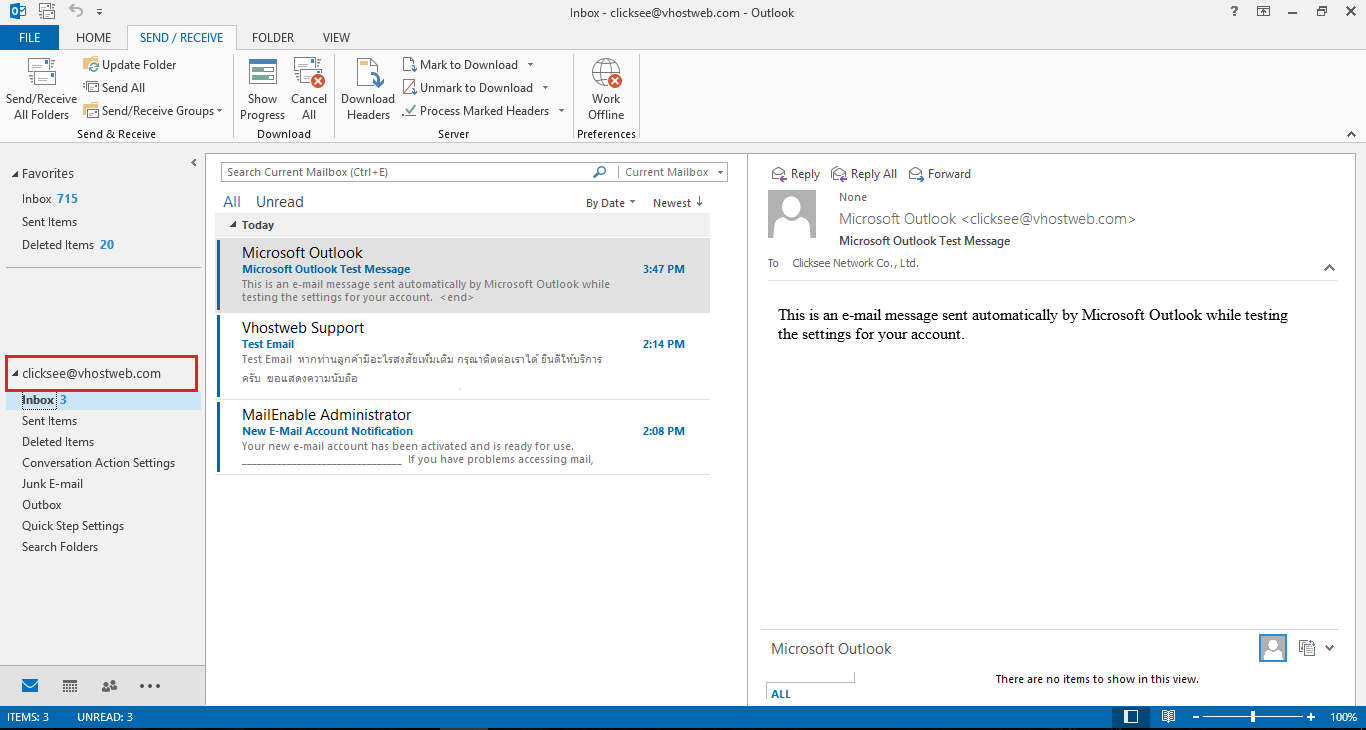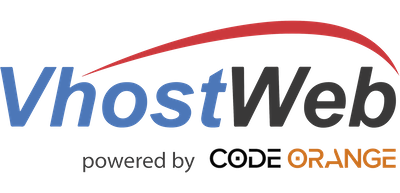2. ไปที่ เมนู File > Info > Account Settings ดังภาพ
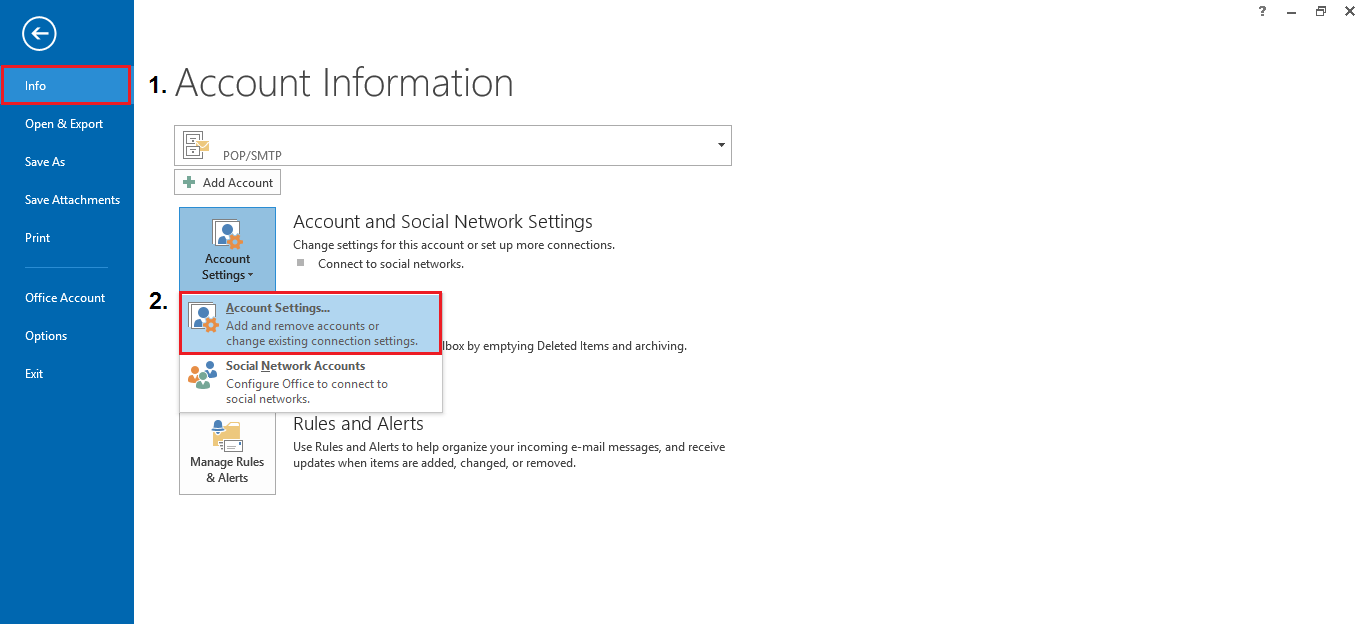
3. ตรง Tab Email > New ดังภาพ
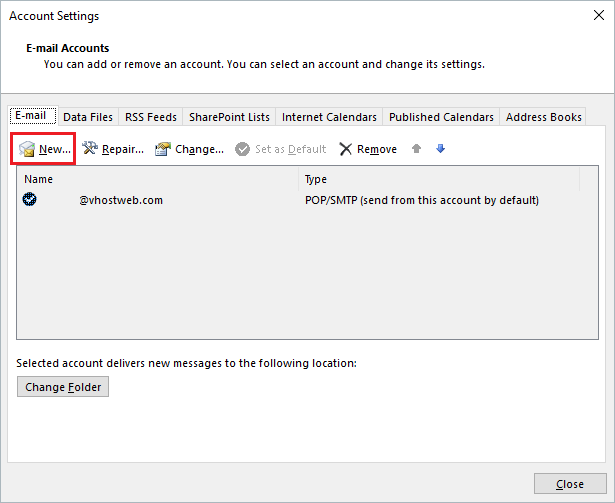
4. Manual setup or additional server types > Next ดังภาพ
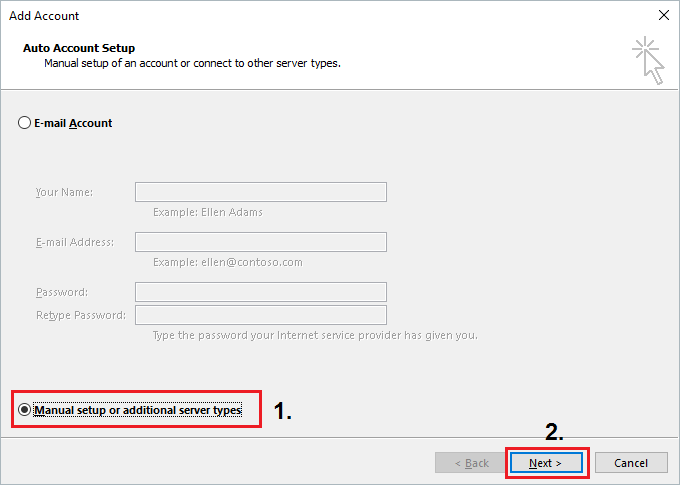
5. เลือกไปที่ POP or IMAP > Next
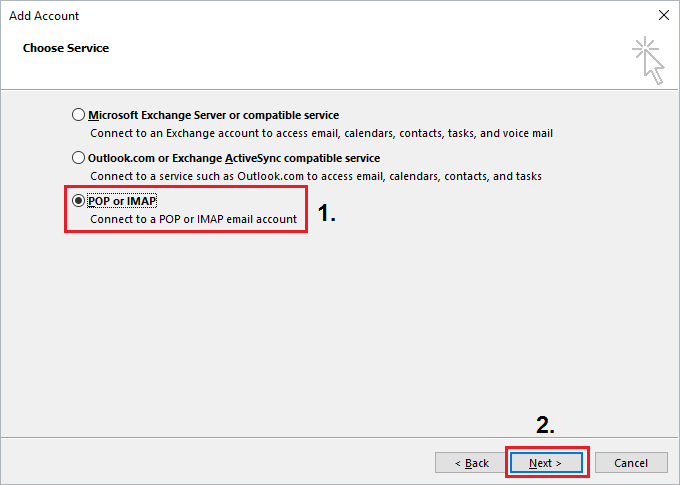
6. กรอกรายละเอียด ตามภาพ แล้วให้เลือก More Settings ที่มุมภาพด้านขวาล่าง
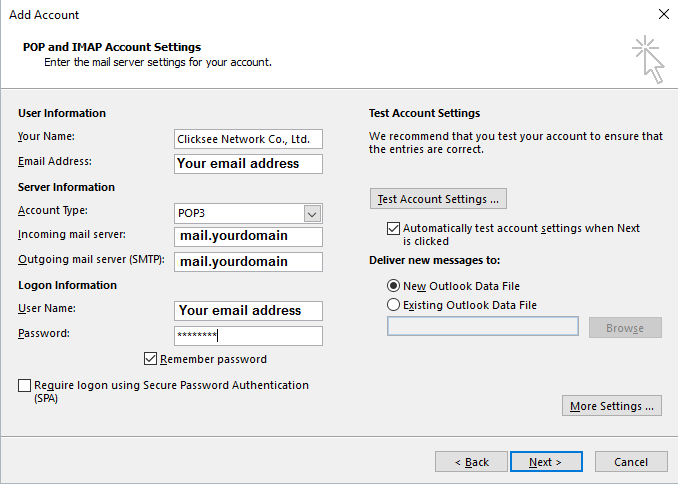
7.ไปที่ Tab Outgoing Server > My outgoing server (SMTP) requires authentication
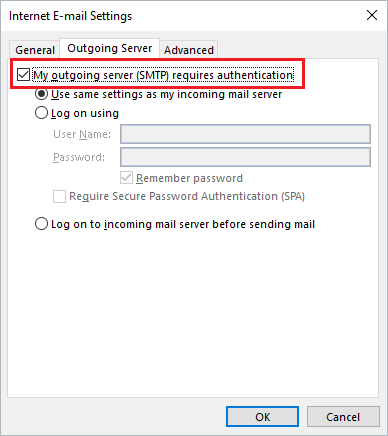
8. ที่ Tab Advanced ให้ระบุรายละเอียด ตามภาพ จากนั้นคลิ๊ก OK
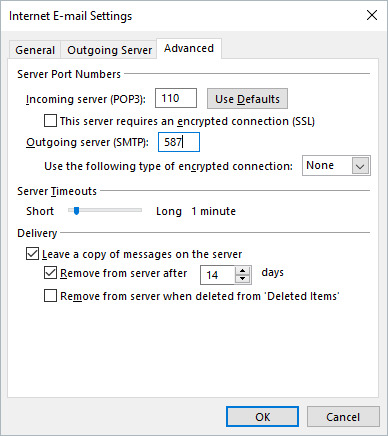
9. ให้ทำาการ คลิ๊ก Next เพื่อตรวจสอบการตั้งค่า จะได้รูปดังภาพ
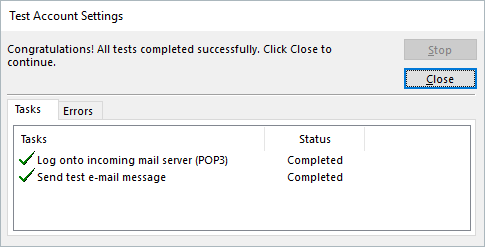
10. จะพบว่า MS-Outlook ของเราสามารถเช๊คอีเมล์ได้แล้ว